Updated at: 2022-12-09 03:49:50
To install,
Step 1 Log in to the server and copy the software installation package to the specified location as root user.
Note that this specified location requires that the user of the database or the user of the system restored to has the execution permission to the installation directory.
Step 2 Unpack with gunzip -c packageName | tar -xvf-, for example,
gunzip -c AnyBackupClient-AIX_5.3_power64-7.0.13.0-20190820-release-zh_CN-817.tar.gz | tar -xvf-
Step 3 Enter the software installation directory AnyBackupClient/ClientService, and input the installation command ./install.sh. The installation steps after confirming the copyright information are shown in the following figure.
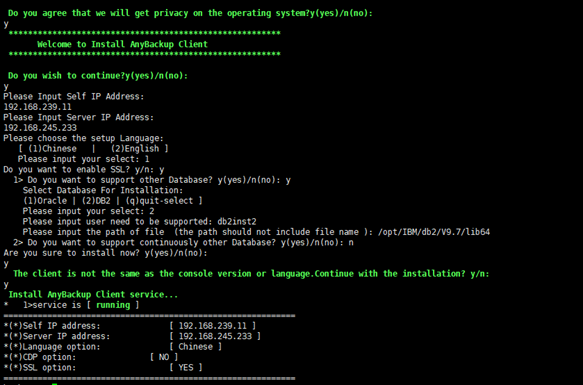
Mind the following:
§ During installation, the installation program will check whether the installation conditions are met. If not, manual adjustment shall be made or auto adjustment shall be selected. After the adjustment completes, the installation job continues.
§ Spaces are not allowed in the installation path.
To install,
Step 4 Input y to confirm the copyright information.
Step 5 Input y to continue the installation.
Step 6 Fill in your own IP address. For a server which has multiple NICs, data can be backed up through the designated NIC, and this IP address will be displayed in the backup server.
Step 7 Fill in the Cluster-VIP address of the backup server.
Step 8 Enter 1 or 2 to select the language (Chinese or English).
Step 9 Input n for whether to enable SSL.
Step 10 Input y for whether to support other database types.
Step 11 Input 2 indicates to select DB2 database, and input q indicates to exit. Here input 2.
Step 12 Input the username supported by the selected DB2 database, and fill in the username of the client DB2 database.
Step 13 Input the path of libdb2.so in DB2 database according to actual scenario.
Step 14 For whether to support other database types, input n if DB2 backup and recovery for multi-user is not needed. Vice Versa, input y if DB2 backup and recovery is needed for all users under DB2 environment. The remaining steps are the same as Step 12 and Step 13.
Step 15 Input y to start installation.
After installation completes, enter the console as a system administrator and the related IP can be viewed in Resources > Client > External Client. If the status is online, the installation succeeds.
Step 1 Log in to the server and copy the software installation package to the specified location as root user.
Note that this specified location requires that the user of the database or the user of the system restored to has the execution permission to the installation directory.
Step 2 Unpack with gunzip -c packageName | tar -xvf-, for example,
gunzip -c AnyBackupClient-AIX_5.3_power64-7.0.13.0-20190820-release-zh_CN-817.tar.gz | tar -xvf-
Step 3 Enter the software installation directory AnyBackupClient/ClientService, and input the installation command ./install.sh. The installation steps after confirming the copyright information are shown in the following figure.
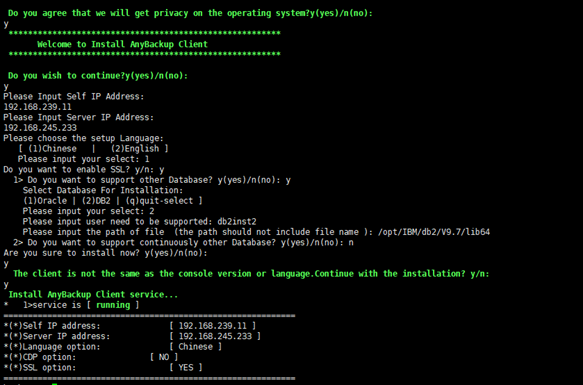
Mind the following:
§ During installation, the installation program will check whether the installation conditions are met. If not, manual adjustment shall be made or auto adjustment shall be selected. After the adjustment completes, the installation job continues.
§ Spaces are not allowed in the installation path.
To install,
Step 4 Input y to confirm the copyright information.
Step 5 Input y to continue the installation.
Step 6 Fill in your own IP address. For a server which has multiple NICs, data can be backed up through the designated NIC, and this IP address will be displayed in the backup server.
Step 7 Fill in the Cluster-VIP address of the backup server.
Step 8 Enter 1 or 2 to select the language (Chinese or English).
Step 9 Input n for whether to enable SSL.
Step 10 Input y for whether to support other database types.
Step 11 Input 2 indicates to select DB2 database, and input q indicates to exit. Here input 2.
Step 12 Input the username supported by the selected DB2 database, and fill in the username of the client DB2 database.
Step 13 Input the path of libdb2.so in DB2 database according to actual scenario.
Step 14 For whether to support other database types, input n if DB2 backup and recovery for multi-user is not needed. Vice Versa, input y if DB2 backup and recovery is needed for all users under DB2 environment. The remaining steps are the same as Step 12 and Step 13.
Step 15 Input y to start installation.
After installation completes, enter the console as a system administrator and the related IP can be viewed in Resources > Client > External Client. If the status is online, the installation succeeds.
< Previous:
Next: >


















